Python’s early development started at a research institute in Amsterdam called CWI, which is a Dutch acronym for a phrase that translates into English as Centre for Mathematics and Computer Science. CWI is an interesting place; funded by the Dutch government’s Department of Education and other research grants, it conducts academic-level research into computer science and mathematics. At any given time there are plenty of Ph.D. students wandering about and old-timers in the profession may still remember its original name, the Mathematical Centre. Under this name, it was perhaps most famous for the invention of Algol 68.

I started working at CWI in late 1982, fresh out of university, as a programmer in the ABC group led by Lambert Meertens and Steven Pemberton. After 4 or 5 years the ABC project was terminated due to the lack of obvious success and I moved to CWI’s Amoeba group led by Sape Mullender. Amoeba was a micro-kernel-based distributed system being jointly developed by CWI and the Vrije Universiteit of Amsterdam, under leadership of Andrew Tanenbaum. In 1991 Sape left CWI for a professorship at the University of Twente and I ended up in the newly formed CWI multimedia group led by Dick Bulterman.
Python is a direct product of my experience at CWI. As I explain later, ABC gave me the key inspiration for Python, Amoeba the immediate motivation, and the multimedia group fostered its growth. However, so far as I know, no funds at CWI were ever officially earmarked for its development. Instead, it merely evolved as an important tool for use in both the Amoeba and multimedia groups.
My original motivation for creating Python was the perceived need for a higher level language in the Amoeba project. I realized that the development of system administration utilities in C was taking too long. Moreover, doing these in the Bourne shell wouldn’t work for a variety of reasons. The most important one was that as a distributed micro-kernel system with a radically new design, Amoeba’s primitive operations were very different (and finer-grain) than the traditional primitive operations available in the Bourne shell. So there was a need for a language that would “bridge the gap between C and the shell.” For a long time, this was Python’s main catchphrase.
At this point, you might ask "why not port an existing language?" In my view, there weren’t a lot of suitable languages around at that time. I was familiar with Perl 3, but it was even more tied to Unix than the Bourne shell. I also didn’t like Perl’s syntax--my tastes in programming language syntax were strongly influenced by languages like Algol 60, Pascal, Algol 68 (all of which I had learned early on), and last but not least, ABC, on which I’d spent four years of my life. So, I decided to design a language of my own which would borrow everything I liked from ABC while at the same time fixing all its problems (as I perceived them).
The first problem I decided to fix was the name! As it happened, the ABC team had some trouble picking a name for its language. The original name for the language, B, had to be abandoned because of confusion with another language named B, that was older and better known. In any case, B was meant as a working title only (the joke was that B was the name of the variable containing the name of the language--hence the italics). The team had a public contest to come up with a new name, but none of the submissions made the cut, and in the end, the internal back up candidate prevailed. The name was meant to convey the idea that the language made programming “as simple as ABC”, but it never convinced me all that much.
So, rather than over-analyzing the naming problem, I decided to under-analyze it. I picked the first thing that came to mind, which happened to be Monty Python’s Flying Circus, one of my favorite comedy troupes. The reference felt suitably irreverent for what was essentially a “skunkworks project”. The word “Python” was also catchy, a bit edgy, and at the same time, it fit in the tradition of naming languages after famous people, like Pascal, Ada, and Eiffel. The Monty Python team may not be famous for their advancement of science or technology, but they are certainly a geek favorite. It also fit in with a tradition in the CWI Amoeba group to name programs after TV shows.
For many years I resisted attempts to associate the language with snakes. I finally gave up when O’Reilly wanted to put a snake on the front of their first Python book "Programming Python". It was an O’Reilly tradition to use animal pictures, and if it had to be an animal, it might as well be a snake.
With the naming issue settled, I started working on Python in late December 1989, and had a working version in the first months of 1990. I didn’t keep notes, but I remember vividly that the first piece of code I wrote for Python’s implementation was a simple LL(1) parser generator I called “pgen." This parser generator is still part of the Python source distribution and probably the least changed of all the code. This early version of Python was used by a number of people at CWI, mostly, but not exclusively in the Amoeba group during 1990. Key developers besides myself were my officemates, programmers Sjoerd Mullender (Sape’s younger brother) and Jack Jansen (who remained one of the lead developers of the Macintosh port for many years after I left CWI).
On February 20, 1991, I first released Python to the world in the alt.sources newsgroup (as 21 uuencoded parts that had to be joined together and uudecoded to form a compressed tar file). This version was labeled 0.9.0, and released under a license that was an almost verbatim copy of the MIT license used by the X11 project at the time, substituting “Stichting Mathematisch Centrum”, CWI’s parent organization, as the responsible legal entity. So, like almost everything I’ve written, Python was open source before the term was even invented by Eric Raymond and Bruce Perens in late 1997.
There was immediately a lot of feedback and with this encouragement I kept a steady stream of releases coming for the next few years. I started to use CVS to track changes and to allow easier sharing of coding responsibilities with Sjoerd and Jack (Coincidentally, CVS was originally developed as a set of shell scripts by Dick Grune, who was an early member of the ABC group). I wrote a FAQ, which was regularly posted to some newsgroup, as was customary for FAQs in those days before the web, started a mailing list, and in March 1993 the comp.lang.python newsgroup was created with my encouragement but without my direct involvement. The newsgroup and mailing list were joined via a bidirectional gateway that still exists, although it is now implemented as a feature of mailman – the dominant open source mailing list manager, itself written in Python.
In the summer of 1994, the newsgroup was buzzing with a thread titled “If Guido was hit by a bus?” about the dependency of the growing Python community on my personal contributions. This culminated in an invitation from Michael McLay for me to spend two months as a guest researcher at NIST, the US National Institute for Standards and Technology, formerly the National Bureau of Standards, in Gaithersburg, Maryland. Michael had a number of “customers” at NIST who were interested in using Python for a variety of standards-related projects and the budget for my stay there was motivated by the need to help them improve their Python skills, as well as possibly improving Python for their needs.
Characterstic Of Python
- Generator Expressions
- input() Let me explain, I have not seen a language (so far), where you can assign a value to a statement that prints something, it is like ruby's print/gets, but with a value assigned to the print, instead of: print "Foo" bar = gets
- yield
- Many types of datasets: ordereddict, namedtuple, array, list, tuple, dictionary

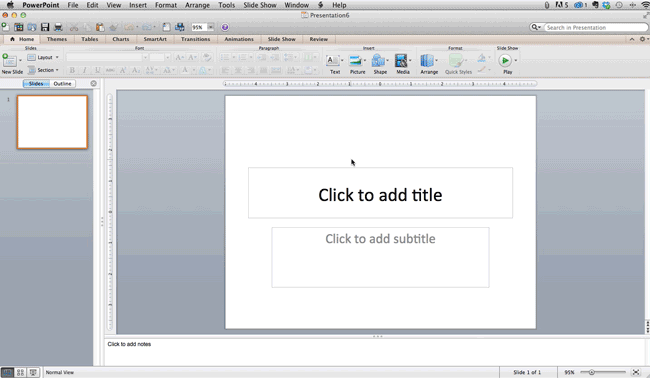
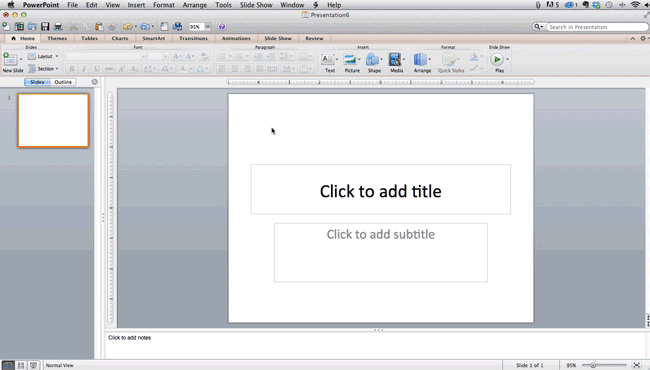
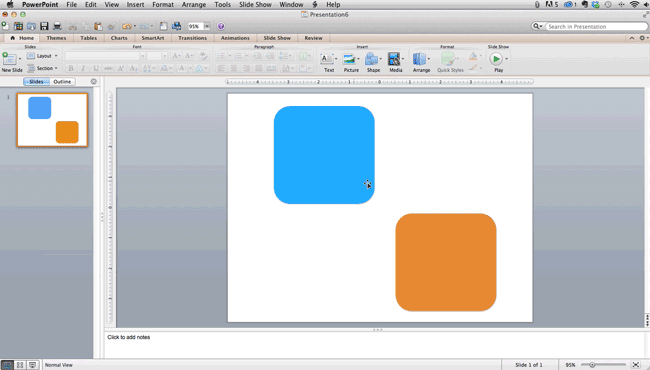
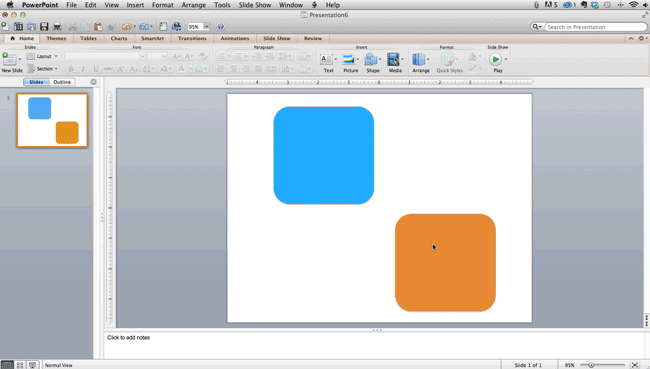 PowerPoint Presentation Design Tips
PowerPoint Presentation Design Tips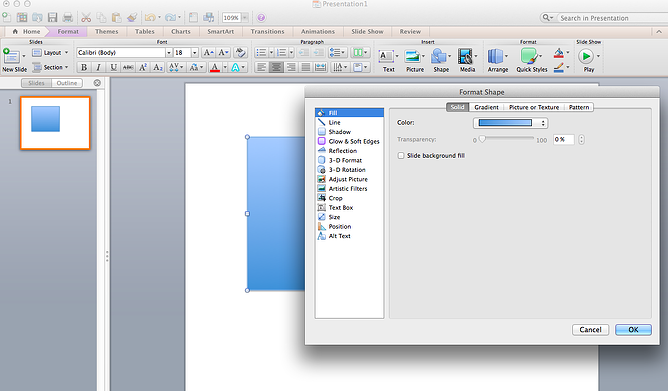 Although the main options can be found on PowerPoint’s format toolbars, look for complete control in the format window menu. Other examples of options available include:
Although the main options can be found on PowerPoint’s format toolbars, look for complete control in the format window menu. Other examples of options available include: Another option is to combine two shapes together. When selecting two shapes, right-click and go to the "Grouping" sub-menu to see a variety of options.
Another option is to combine two shapes together. When selecting two shapes, right-click and go to the "Grouping" sub-menu to see a variety of options.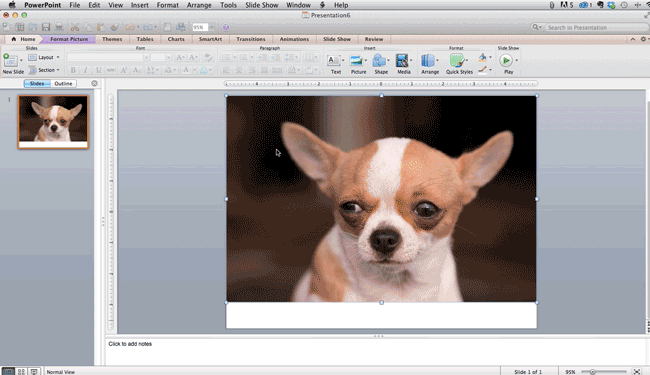 Step 9: Present websites within PowerPoint.
Step 9: Present websites within PowerPoint.